ClickUp vs Notion: Which is the Better Productivity Tool?
Overview of ClickUp and Notion:
ClickUp: ClickUp is an all-encompassing productivity and project management software that facilitates the administration and collaboration of tasks, projects, and processes for people and teams. It offers a wide range of features and customization options for different work styles and project requirements. Some key features of ClickUp include task management with customizable workflows and views, project management tools like Gantt charts and agile boards, automation capabilities, time tracking, collaboration features such as comments and mentions, and integration options with other tools. ClickUp aims to provide a centralized hub for managing projects and improving productivity across teams.
Notion: Notion is a flexible all-in-one workspace that combines note-taking, document organization, project management, and collaboration features. It provides a versatile platform for creating and organizing content in a customizable manner. Notion allows users to create and structure notes, documents, databases, and pages using a variety of elements such as text, tables, media embedding, and more. Users can design workflows, templates, and databases to fit their needs. Notion also supports collaboration with features like comments, mentions, and real-time editing, making it suitable for personal organization, team collaboration, knowledge management, and creative projects.
Both ClickUp and Notion have a lot of features and powers, but they are used in different ways and for different kinds of work. ClickUp is more about handling projects and tasks and has a robust platform for managing big projects. At the same time, Notion gives you more freedom and ways to personalize how you create and organize material. To figure out which tool fits your needs best, you should think about your unique needs and preferences.
Comparison between ClickUp and Notion:
Free Version:
ClickUp:
- Unlimited Tasks: With ClickUp’s free plan, you may make as many to-do lists as you need to keep your projects on track.
- Multiple Views: You can access various task views such as List, Board, Box, and Calendar views to visualize and organize your tasks in different ways.
- Collaboration: ClickUp’s free trial supports collaboration with unlimited users, allowing you to work together on tasks and projects.
- Integrations: With ClickUp’s free forever plan, you can access a wide range of integrations with other tools, enabling you to connect ClickUp with third-party apps and enhance your workflow.
- Notifications: You’ll receive notifications to stay updated on task assignments, comments, and other vital activities happening within your workspace.
- Customizable Dashboards: ClickUp offers customizable dashboards to personalize your workspace and track your tasks and progress.
Notion:
- Unlimited Blocks: Notion’s free version allows you to create and organize unlimited content blocks, including text, images, tables, and media files
- Collaborative Editing: You can collaborate with unlimited team members in real-time, making working together on shared documents and projects easy.
- Note-Taking: Notion excels in note-taking capabilities, offering a rich text editor that can create templates, embed content, and organize information effectively.
- Kanban Boards and Calendars: You can create Kanban boards and calendars to manage tasks and deadlines, providing a visual overview of your projects
- Basic Database Functionality: Notion’s free version includes basic database functionality, allowing you to create simply linked databases and organize information with tables and filters.
User Interface:
ClickUp:
- Sleek and Intuitive: ClickUp’s user interface is designed to be sleek and intuitive, providing a clean and modern look.
- Sidebar Navigation: ClickUp uses a sidebar navigation approach, allowing users to access different areas and features of the tool easily.
- Workspace Hierarchy: ClickUp organizes information hierarchically, with workspaces containing spaces, including folders, lists, and tasks. This hierarchy helps users organize and navigate their projects effectively.
- Customizable Layout: ClickUp allows users to customize their workspace layout, choosing between a compact or spacious view to fit their preferences and screen size.
- Quick Access Toolbar: ClickUp features a quick access toolbar at the top, providing shortcuts to important features like notifications, search, and filters for convenient access.
Notion:
- Modern and Clean: Notion’s user interface is known for its modern and clean design, offering a visually appealing experience.
- Full-Width Layout: Notion utilizes a full-width layout, maximizing the available screen space and providing a spacious, uncluttered working environment.
- Block-Based Structure: Notion organizes content into blocks, including text, media, tables, and more. These blocks can be easily rearranged, allowing users to structure their information flexibly.
- Sidebar Navigation and Nested Pages: Notion uses sidebar navigation similar to ClickUp, where users can access different pages and workspaces. Additionally, Notion allows users to nest pages within pages, creating a nested structure for more detailed organization.
- Drag-and-Drop Functionality: Notion supports drag-and-drop functionality, enabling users to move and reorder blocks, pages, and elements effortlessly.
ClickUp and Notion focus on ease of use and user experience, but their styles and layouts differ slightly. The final decision between the two platforms should be based on the individual or group’s preferences and requirements.
Collaboration:
ClickUp:
- Real-Time Collaboration: ClickUp allows users to collaborate in real time, enabling multiple team members to work on tasks and projects simultaneously.
- Comments and Mentions: Users can leave comments on tasks, documents, and discussions, facilitating communication and providing a space for feedback and updates. Mentions allow users to notify and involve specific team members in discussions.
- Activity Stream: ClickUp provides an activity stream or activity log that tracks all changes, comments, and updates made within a workspace, allowing users to stay informed about project progress and updates.
- Sharing and Permissions: ClickUp offers granular sharing and permission settings, allowing users to control who can access and edit tasks, documents, and other project-related content.
- Guest Access: ClickUp allows users to provide guest access, enabling external stakeholders or clients to view and collaborate on specific tasks or projects without needing a ClickUp account.
Notion:
- Real-Time Collaboration: Notion supports real-time collaboration, allowing multiple users to edit and contribute to documents, databases, and pages simultaneously.
- Comments and Mentions: Users can leave comments on specific content blocks, pages, or entire documents, facilitating discussions and providing feedback. Mentions notify and involve specific users in the conversation.
- Version History and Rollback: Notion keeps a version history of document changes, allowing users to track revisions and revert to previous versions if needed.
- Shareable Links: Links created in Notion may be sent to anybody, regardless of whether they have a Notion account, making sharing entire documents or individual pages simple.
- Access Permissions: Notion allows users to set access permissions at different levels, such as granting read-only access or editing rights, ensuring that only authorized individuals can change sensitive information.
ClickUp and Notion have solid tools for working together to make teamwork and communication easier. But ClickUp’s collaboration features focus more on managing tasks and projects, while Notion’s focus more on creating and editing content. Before settling on a solution, think about your team’s collaboration requirements.
Task Management:
ClickUp:
- Task Creation and Organization: ClickUp allows users to create and organize tasks within folders, lists, and projects. Users can set due dates, assignees, and priorities and add task descriptions and attachments.
- Multiple Task Views: ClickUp offers various task views, including List view, Board view, Box view, and Calendar view. These views provide different visual representations of tasks, allowing users to choose the most suitable format for their workflow.
- Customizable Task Fields: ClickUp allows users to customize task fields, creating custom statuses, tags, and additional fields to capture specific task details and metadata.
- Task Dependencies: ClickUp supports task dependencies, enabling users to set relationships and dependencies between tasks to establish task sequences and ensure a smooth workflow.
- Kanban Boards: ClickUp provides Kanban boards that allow users to visualize and track tasks across different stages or workflows, making it easy to move tasks between columns as they progress.
Notion:
- Task Creation and Organization: Notion allows users to create tasks within databases, pages, or dedicated task lists. Users can set due dates, assignees, and priorities and add task descriptions and attachments.
- Kanban Boards and Calendars: Notion offers Kanban boards and calendar views for task management. Users can switch between views to visualize tasks in a board layout or a calendar format.
- Task Properties and Filters: Notion supports custom properties and filters for tasks within databases. Users can create and customize task properties to capture specific information and use filters to sort and search for tasks based on criteria.
- Task Templates: Notion allows users to create task templates, providing pre-defined structures and properties for consistent task creation and organization.
- Integration with Other Notion Features: Notion’s task management seamlessly integrates with other features such as notes, documents, and databases. This feature allows users to link tasks to relevant information and collaborate on tasks within the context of larger projects or workflows.
Although they approach task management differently, ClickUp and Notion are both effective. ClickUp focuses more on offering a complete set of task management features, such as task dependencies and customizable views, while Notion combines task management with flexible note-taking and database features. When choosing the best tool for you or your team, think about your unique task management needs and how you like to work.
Project Management:
ClickUp:
- Project Organization: ClickUp, a powerful project management tool, allows users to create and organize projects within workspaces. Projects can be structured using folders, lists, and tasks, providing a hierarchical view for managing project-related content.
- Timeline and Gantt Charts: ClickUp offers a timeline view and Gantt charts, allowing the Project Manager to visualize project schedules, dependencies, and milestones. This helps in planning and tracking project progress.
- Milestones and Goals: ClickUp supports the creation of milestones and goals within projects, helping users define key achievements or objectives and track their completion.
- Project Views: ClickUp provides various project views, including List view, Board view, and Gantt view, enabling users to choose the most suitable format for managing and tracking project tasks.
- Task Dependencies and Predecessors: ClickUp allows users to set task dependencies and establish predecessor-successor relationships between tasks. This helps in sequencing and managing task interdependencies within a project.
Notion:
- Project Organization: Notion enables users to create and structure project-related content using databases, pages, and templates. Users can customize databases to capture project details, progress, and tasks.
- Task Management: Notion supports task management within project pages, allowing users to create and assign tasks, set due dates, and track progress. Tasks can be linked to relevant project documentation and resources.
- Kanban Boards and Calendars: Notion offers Kanban boards and calendar views for project management. Users can visualize project tasks and deadlines in a board layout or a calendar format
- Collaborative Documentation: Notion’s strength lies in its ability to create and collaborate on project documentation. Users can create rich-text documents, embed files, and add comments, facilitating collaboration and knowledge sharing.
- Customization and Templates: Notion allows users to customize project pages, databases, and templates to fit their specific project management needs. Users can create project-specific templates for consistent documentation and task management.
ClickUp has full project management features, like timeline views and milestones. The adaptability of Notion, on the other hand, makes it a fantastic choice for any kind of project. Users can build project-specific databases and work together on project documentation. When choosing the best tool for your team, you should think about how they handle projects and work together.
Database:
ClickUp:
- Custom Fields: ClickUp allows users to create custom fields within tasks, providing additional data points and customization options. Custom fields can be created with different types, such as text, dropdowns, and checkboxes.
- Filtering and Sorting: ClickUp offers robust filtering and sorting options within its databases. Users can apply filters based on different criteria to view specific sets of data and sort data based on various attributes
- Formulas and Calculations: ClickUp provides formula fields, allowing users to perform calculations and create dynamic formulas based on the values of other areas in the database.
- Linked Databases: ClickUp allows users to create linked databases, enabling the linking of related data across different databases and providing a more interconnected data structure.
- Views and Layouts: ClickUp offers different views and layouts for databases, including List view and Box view, allowing users to visualize and interact with their data in various formats.
Notion:
- Rich Text and Media: Notion allows users to create rich-text fields within databases, supporting various formatting options, including headings, lists, tables, and media embedding.
- Customization and Templates: Notion provides extensive database customization options, allowing users to add custom properties, define field types, and create templates for consistent data entry.
- Relational Databases: Notion supports relational databases, enabling the creation of linked databases with bidirectional relationships between different data sets.
- Filtering and Sorting: Notion offers filtering and sorting options within databases, allowing users to narrow down and organize data based on specific criteria.
- Formulas and Rollups: Notion allows users to perform calculations and create formulas within databases, including rollup fields that summarize data from linked databases or related entries.
Both ClickUp and Notion provide database functionality, but Notion offers more flexibility and customization options, including relational databases and the ability to create templates. ClickUp’s database feature focuses more on task and project management, offering custom fields and linked databases within tasks. Consider your specific database needs and the level of customization required when evaluating which tool is best suited for your purposes.
Integration:
ClickUp:
- Wide Range of Integrations: ClickUp offers many integrations with popular tools and platforms, including communication tools like Slack and Microsoft Teams, cloud storage services like Google Drive and Dropbox, and project management tools like Trello and Asana.
- ClickUp API: ClickUp provides an API (Application Programming Interface) that allows users to build custom integrations and connect ClickUp with other applications and systems.
- Automations: ClickUp offers native automation called ClickUp Automation, allowing users to create custom automated workflows within ClickUp. This automation help streamline processes and improve efficiency.
- Webhooks: ClickUp supports webhooks, enabling users to send and receive real-time notifications and data updates between ClickUp and external systems.
- Zapier Integration: ClickUp directly integrates with Zapier, a popular automation platform, allowing users to connect ClickUp with over 3,000 apps and automate workflows across different tools.
Notion:
- Limited Integrations: Notion’s integration options are more limited than ClickUp. However, it does offer integrations with tools like Google Drive, Figma, Typeform, and more.
- Embedding External Content: Notion allows users to embed external content within their pages, including files, documents, media, and even web pages. This embedding functionality enables users to bring external content into Notion and access it within their workspace.
- Notion API (Beta): Notion has recently introduced a public API (Application Programming Interface) in beta, which enables developers to create custom integrations and build connections with other applications
- Web Clipper: Notion provides a web clipper browser extension that allows users to save web pages, articles, and other online content directly to Notion for easy reference and organization.
- Unofficial Integrations: While not officially supported, some users have developed unofficial integrations using tools like Zapier, Integromat, or custom scripts to connect Notion with other applications.
ClickUp has a broader range of integrations, including native automation and direct integration with Zapier. This gives users more ways to connect ClickUp to other tools and make their processes more efficient. ClickUp’s robust integration is a significant advantage. On the other hand, Notion only has a few integrations, but it lets you embed outside material and has a public API to make your own integrations. Consider your individual integration needs and whether or not the integrations you want are available when deciding which tool fits your needs best.
Mobile App:
ClickUp:
- Comprehensive Task Management: ClickUp’s mobile app provides robust task management features, allowing users to create, edit, and organize tasks. Users can set due dates, assignees, and priorities and add task descriptions and attachments.
- Collaborative Features: ClickUp’s mobile app supports real-time collaboration, allowing users to comment on tasks, mention teammates, and receive notifications on task updates. This facilitates communication and teamwork.
- Views and Filtering: ClickUp’s mobile app offers various task views, such as List view and Board view, allowing users to switch between different visual representations of tasks. Users can also apply filters to view specific sets of tasks based on various criteria.
- Offline Mode: ClickUp’s mobile app allows users to work offline, ensuring they can access and edit tasks even when they don’t have an internet connection. Changes made in offline mode sync when the connection is restored.
- Time Tracking: ClickUp’s mobile app includes time tracking functionality, allowing users to track the time spent on tasks and projects. This feature is helpful for tracking productivity and managing billable hours.
Notion:
- Note-Taking and Documentation: Notion’s mobile app provides comprehensive note-taking and documentation capabilities, allowing users to create and edit rich-text notes, documents, and pages on their mobile devices.
- Task Management: Notion’s mobile app allows users to manage tasks on the go. Users can create, edit, and organize tasks within databases, assign due dates, set priorities, and track progress.
- Collaboration and Mentions: Notion’s mobile app supports collaboration features, such as leaving comments on pages, mentioning teammates, and receiving notifications on updates. This facilitates team communication and collaboration.
- Offline Mode: Notion’s mobile app offers an offline mode, enabling users to access and edit their notes and tasks without an internet connection. Changes made offline sync when the device reconnects.
- Database Access: Notion’s mobile app allows users to access and interact with databases, including viewing and editing data, applying filters, and sorting records. This provides mobile access to organized information and workflows.
Both ClickUp and Notion have mobile apps to help you get things done. The mobile app for ClickUp is more about task management, including collaboration and offline working. The mobile app for Notion is great for taking notes and documenting things. It also has tools for managing tasks and accessing databases. When deciding which mobile app is best for you, think about your unique needs, such as keeping track of tasks or taking notes.
Privacy & Security:
ClickUp:
- Data Encryption: ClickUp encrypts data transmission using SSL/TLS protocols, ensuring that information transferred between devices and servers is secured.
- Access Controls: Users of ClickUp can limit who can see, change, or manage certain documents, projects, and other items on their accounts.
- Account Security: ClickUp offers two-factor authentication (2FA) as an additional layer of security for user accounts, requiring a second verification step during login.
- Data Backups: ClickUp performs regular data backups to prevent data loss and ensure data integrity.
- GDPR Compliance: ClickUp is committed to complying with the General Data Protection Regulation (GDPR), which sets standards for the protection of the personal data of individuals within the European Union.
Notion:
- Data Encryption: Notion encrypts data transmission using SSL/TLS protocols, protecting information transferred between devices and servers.
- Access Controls: Notion provides granular access controls, allowing users to set permissions and restrict access to specific pages or databases within their workspace.
- Account Security: Notion supports two-factor authentication (2FA) for user accounts, adding an extra layer of security during login.
- Data Backups: Notion performs regular data backups to prevent data loss and maintain data integrity.
- Privacy Settings: Notion allows users to control the visibility of their content by choosing whether to make it public or restricted to team members only.
While both ClickUp and Notion take steps to protect data privacy and security, the amount of control and security practices can differ. Users should look at each platform’s privacy rules and terms of service to determine how their data is used and protected.
Privacy and security are paramount, so it’s a good idea to evaluate your specific privacy needs and consider other things like data residency, compliance with specific regulations, and how sensitive the information you work with is before making a choice.
Note Taking:
ClickUp:
- Notes within Tasks: ClickUp allows users to create and add notes within tasks, providing a space to jot down relevant information, instructions, or updates.
- Task Descriptions: ClickUp allows users to add detailed descriptions to tasks, providing a structured area to capture essential notes, context, or specifications.
- Rich Text Formatting: ClickUp supports basic rich text formatting options, such as bold, italics, bullet points, and headings, within task descriptions and notes.
- Task Comments: ClickUp enables users to leave comments on tasks, fostering collaboration and facilitating discussions about the task or its associated notes.
- Integrations: ClickUp offers integrations with external note-taking tools, such as Google Docs or Evernote, allowing users to link or embed external notes within tasks.
Notion:
- Rich and Flexible Content Creation: Notion provides a versatile and flexible note-taking environment, allowing users to create pages with rich-text content, tables, checklists, embedded media, and more.
- Templates: Notion offers a wide range of customizable templates for various note-taking purposes, such as meeting notes, project documentation, personal journals, and more.
- Database and Structured Notes: Notion’s database functionality allows users to create structured notes and organize them in a database-like structure with customizable properties and relationships.
- Collaboration and Mentions: Notion enables collaborative note-taking, allowing users to leave comments, mention team members, and tag others within notes to facilitate communication and feedback.
- Embedding and Linking: Notion allows users to embed external content, such as files, web pages, or videos, directly within notes, making it a centralized hub for accessing and referencing information.
Notion offers more powerful features and an adaptable note-taking environment with rich content creation, templates, databases, and collaboration features than ClickUp, which only allows for basic note-taking within tasks and supports interfaces with external note-taking applications. When picking on a tool, it’s important to think about how much personalization, organization, and teamwork you’ll need to meet your note-taking needs.
Automation:
ClickUp:
- ClickUp Automations: ClickUp provides a built-in automation feature called ClickUp Automation. It allows users to create custom automated workflows within ClickUp without relying on external tools.
- Rule-Based Triggers and Actions: ClickUp Automation operates based on triggers and actions. Users can set up rules to define specific events or conditions (triggers), triggering automated actions to be performed within ClickUp.
- Workflow Streamlining: ClickUp Automation help streamline repetitive tasks and processes. Users can automate task assignments, status updates, notifications, moving tasks between lists, and more.
- Integration with Third-Party Tools: ClickUp has integrations with third-party automation platforms like Zapier, which allow users to connect ClickUp with a wide range of external apps and services for more complex automation workflows.
Notion:
- Limited Native Automation: Notion’s native automation capabilities are more limited than ClickUp. Currently, Notion offers basic automation features such as templates, formulas, and rollup fields within databases to perform calculations or aggregate data.
- Formula Fields and Rollups: Notion allows users to create formula fields and rollup fields within databases. Formulas can perform calculations based on other field values, and rollups can summarize data from linked databases or related entries.
- Unofficial Integrations: While not natively supported, some users have developed unofficial integrations using tools like Zapier or Integromat to connect Notion with other applications and automate workflows.
In terms of automation, ClickUp offers more robust native automation features with ClickUp Automation, providing rule-based triggers and actions within the platform. ClickUp also has direct integration with Zapier for more extensive automation capabilities. On the other hand, Notion has more limited native automation options, primarily centered around formulas and rollup fields within databases. However, some users have created unofficial integrations with external automation tools.
When deciding which platform is best for your automation needs, think about the complexity of your required automation workflows and whether or not it integrates with other technologies.
Customer Support:
ClickUp:
- Dedicated Support Channels: ClickUp offers dedicated customer support channels, including email support and a help center with knowledge base articles and tutorials.
- Live Chat: ClickUp provides live chat support during business hours, allowing users to chat directly with a support representative for real-time assistance.
- Community Forum: The ClickUp staff and its users maintain an active community forum where people may talk to one another and get their questions answered.
- Training Resources: ClickUp provides video tutorials, webinars, and other training resources to help users learn and make the most of the platform’s features.
Notion:
- Help Center: Notion offers a comprehensive help center with documentation, guides, FAQs, and best practices to assist users in understanding and using the platform effectively.
- Email Support: Notion provides email support for users to submit their inquiries or report issues. The response time may differ based on the volume of support requests.
- Community Support: Notion has an active online community where users can engage with fellow users, share ideas, and seek advice on using Notion effectively.
- User-driven Knowledge Base: Notion leverages its user community to contribute to a user-driven knowledge base, where users can find tips, tricks, and solutions shared by the Notion community.
Both ClickUp and Notion offer customer support resources to assist users. ClickUp provides more direct support options with live chat availability and dedicated customer support channels. Notion’s support primarily relies on its help center and email support. Both platforms have active user communities that can provide additional support and insights.
Consider the level of support you anticipate needing and the availability of the support channels that align with your preferences when evaluating which platform provides better customer support for your needs.
Reporting:
ClickUp:
- Customizable Reports: ClickUp offers customizable reporting features that allow users to create and configure reports based on their specific needs. Users can select the desired data points, filters, and visualizations to generate reports.
- Report Templates: ClickUp provides pre-built report templates for common use cases, such as task status reports, progress reports, and time tracking reports. These templates serve as starting points and can be customized further.
- Visualizations: ClickUp supports various visualization options, including charts, graphs, and tables, to present data in a visually appealing and understandable format.
- Data Export: ClickUp allows users to export reports in different formats, such as CSV or PDF, to share or further analyze the data outside the platform.
- Dashboards: ClickUp offers dashboards where users can create customized views with multiple reports, widgets, and data summaries, providing an overview of a project or task-related metrics.
Notion:
- Basic Data Aggregation: Notion provides basic data aggregation capabilities, such as rollup fields within databases, which can summarize data from linked databases or related entries.
- Customizable Tables and Views: Notion allows users to create tables and views within databases to organize and present data. Users can customize columns, filters, and sorting options to manipulate the data display.
- Exporting Options: Notion allows users to export databases or pages as CSV files, enabling data extraction for further analysis or sharing purposes.
- Integration with External Tools: While not natively supported, Notion integrates with external tools like Google Sheets or Excel, allowing users to leverage those tools’ reporting capabilities for more advanced reporting needs.
ClickUp provides more robust and customizable reporting features compared to Notion. ClickUp’s reporting capabilities include customizable reports, templates, visualizations, data export options, and the ability to create dashboards. Notion’s reporting features are more limited, primarily centered around basic data aggregation and customizable tables and views within databases. However, Notion can integrate with external tools like Google Sheets or Excel for more advanced reporting requirements.
Learning Curve:
ClickUp:
- User-Friendly Interface: ClickUp offers a user-friendly interface with intuitive navigation and familiar task management concepts, making it relatively easy for users to get started.
- Guided Onboarding: ClickUp provides resources like video tutorials, knowledge base articles, and a dedicated onboarding checklist to guide users through the platform’s features and functionalities.
- Customization Options: ClickUp’s extensive customization options may require initial exploration and understanding. Users can adapt the tool to their specific workflows, which can take time to configure.
- Scalability: As ClickUp is a comprehensive project management platform, mastering advanced features like automation or integrations may require more time and practice.
Notion:
- Flexible Structure: Notion’s flexible structure can initially overwhelm new users. Understanding how pages, databases, and blocks work together may take some time.
- Templates and Examples: Notion provides many templates and examples to help users understand different use cases and get started quickly.
- Customization and Creativity: Notion encourages users to experiment and create their workflows, which can lead to a steeper learning curve for users who prefer more structured platforms.
- Learning Resources: Notion has an extensive help center and user community, providing learning resources, tutorials, and best practices that can aid in understanding the platform.
ClickUp and Notion offer learning resources and support to help users get up to speed. ClickUp’s user-friendly interface and guided onboarding make it relatively easy to start using, while its extensive customization options may require additional time to explore and utilize fully. Notion’s flexible structure and creative possibilities may take some time to understand, but the availability of templates, examples, and learning resources can assist in the learning process.
Ultimately, the learning curve for ClickUp and Notion will depend on your familiarity with similar tools, specific needs, and willingness to explore and experiment with the platforms. Taking advantage of the available learning resources can significantly shorten the learning curve for both tools.
Final Thoughts:
ClickUp and Notion are powerful productivity and collaboration tools with unique strengths and great features. Here’s a summary of their key aspects:
ClickUp:
- Robust task management features with customizable workflows and task views.
- Strong project management capabilities, including Gantt charts, dependencies, and agile boards.
- Offers native time tracking and productivity features.
- Provides extensive automation options through ClickUp Automation and integrations with third-party tools.
- Collaborative features like comments, mentions, and real-time collaboration.
- Good mobile app support for iOS and Android.
Notion:
- Highly flexible note-taking and content creation capabilities with rich-text editing and media embedding.
- Database functionality for structured note organization.
- Customizable templates and page layouts for various use cases.
- Collaboration features like comments, mentions, and real-time collaboration.
- Integration with external tools for enhanced functionality.
- Good mobile app support for iOS and Android.
Whether you go with ClickUp or Notion depends on your individual interests and requirements. ClickUp is ideal for teams working on complicated projects because of its proficiency in task and project management, automation, and time monitoring. Because of its adaptable note-taking and content-creation features, Notion can be used for various purposes, including but not limited to personal organizing, documentation, and creative processes.
When deciding, think about the scale and complexity of your projects, the extent to which you need customization and automation, and the nature of the content you need to manage. If you’re trying to decide which platform is best for you, use their trial periods or download their free versions to see which fits your workflow and user needs better.
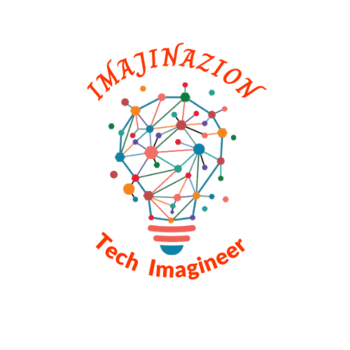

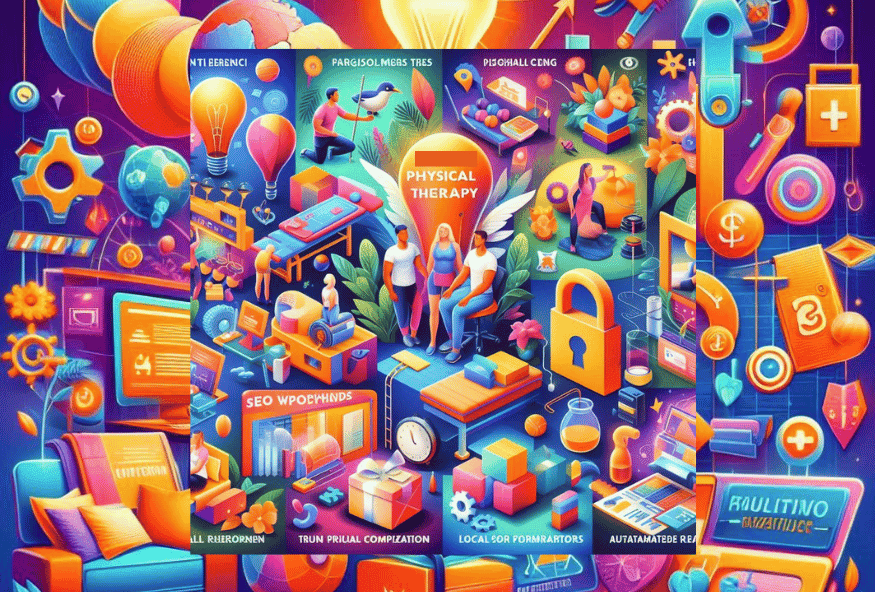


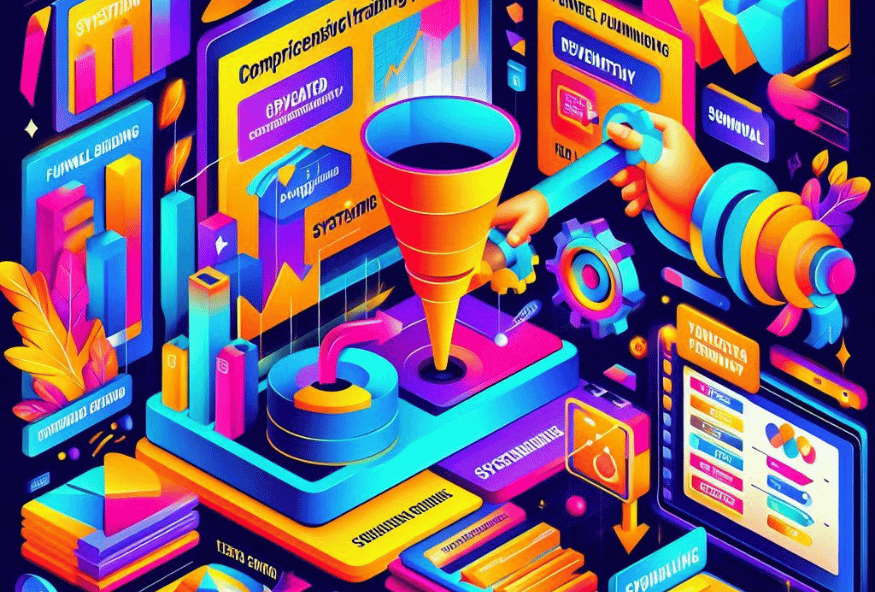
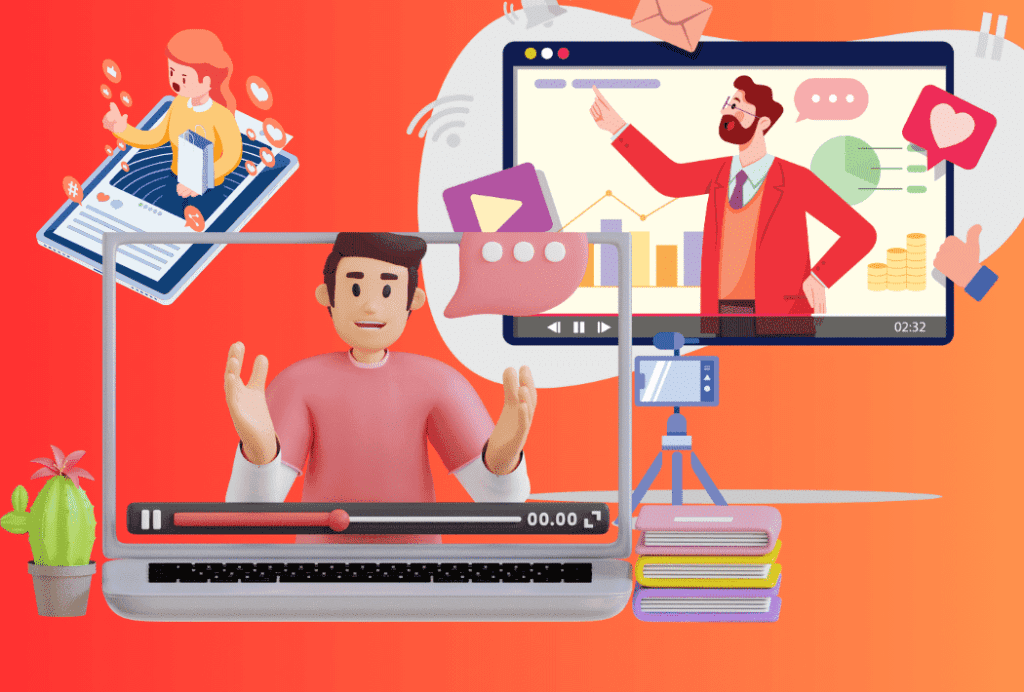

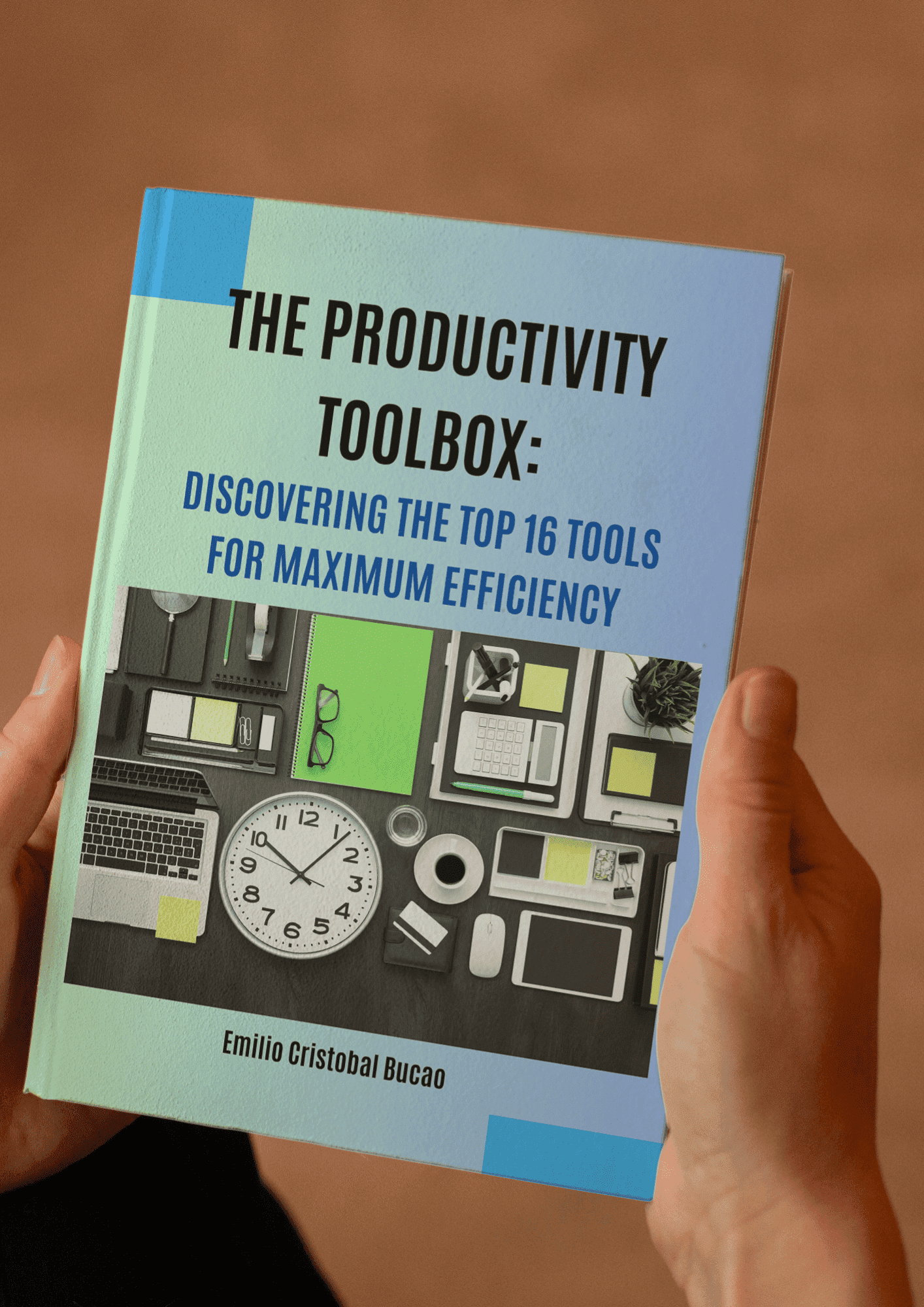

Hello,
We provide funding through our venture capital company to both start-up and existing companies either looking for funding for expansion or to accelerate growth in their company.
We have a structured joint venture investment plan in which we are interested in an annual return on investment not more than 10% ROI. We are also currently structuring a convertible debt and loan financing of 3% interest repayable annually with no early repayment penalties.
We would like to review your business plan or executive summary to understand a much better idea of your business and what you are looking to do, this will assist in determining the best possible investment structure we can pursue and discuss more extensively.
I hope to hear back from you soon.
Sincerely,
Tigran Ayrapetyan
Investment Director
Devcorp International W.L.L.
P.O Box 10236 Shop No. 305
Flr 3 Manama Centre, Bahrain
Email: tigran.a@devcorpinternational.com
Hi, thanks for the offer, however, we are not currently looking for funding source.
Greetings,
Am glad to connect with you, My name is Pitroda Satyan G, am an investment consultant with KANZ ALSHAMS PROJECT CONSULTANT, I have been mandated by the company to source for investment opportunities and companies seeking for funding, business loans, for its project(s). Do you have any investment or project that is seeking for capital to fund it?
Our Investments financing focus is on:
Seed Capital, Early-Stage, Start-Up Ventures, , Brokerage, Private Finance, Renewable Energy Project, Commercial Real Estate, Blockchain, Technology, Telecommunication, Infrastructure, Agriculture, Animal Breeding, Hospitality, Healthcare, Oil/Gas/Refinery. Application reserved for business executives and companies with proven business records in search of funding for expansion or forcapital investments..
Kindly contact me for further details.
await your return e.mail soonest.
Regards
Dr. Pitroda Satyan G
KANZ ALSHAMS PROJECT CONSULTANT
Address: 72469 Jahra Road Shuwaikh Industrial
Tel: +968 7866 9578
Email: info@kanzalshamsprojectmgt.com
Hi Dr. Satyan, Thank you for the offer, however, we are not looking for source of funding at the moment.
юридическую? от профессиональных? по любым. на любые
юридическая консультация бесплатно по телефону круглосуточно https://www.besplatnye-yuridicheskie-konsultacii.ru .
Медицинский юрист: защита прав пациентов на конфиденциальность медицинской информации
медицинский адвокат москва https://freesmi.by/preimushhestva-specializirovannogo-jurista-po-medicinskim-voprosam.dhtm .
Получите бесплатную консультацию юриста на сайте
Сомневаетесь в своих правах? Бесплатная консультация юриста поможет
Требуется помощь юриста? Закажите бесплатную консультацию
Получите бесплатную консультацию юриста онлайн прямо сейчас
Опытный юрист проведет бесплатную консультацию по вашему вопросу
Не знаете, как поступить? Закажите бесплатную консультацию юриста
Получите профессиональную консультацию от юриста бесплатно
Оформите бесплатную консультацию юриста и примите верное решение
Бесплатная консультация юриста – путь к правильному решению
Получите профессиональный совет от юриста онлайн
Не знаете, как поступить? Бесплатная консультация юриста – ваш выбор
Оцените квалифицированную бесплатную консультацию юриста
Требуется консультация? Закажите бесплатную консультацию юриста сейчас
Получите бесплатную консультацию юриста и реши все юридические вопросы
Нужна помощь? Закажите бесплатную консультацию юриста для получения ответов
Получите профессиональную бесплатную консультацию юриста в один клик
Запишитесь на бесплатную консультацию юриста и получите подробный разбор вашей ситуации
Онлайн помощь опытного специалиста – ваш шанс разобраться в юридических вопросах
Заказать бесплатную консультацию юриста и обезопасить себя от правовых ошибок
Профессиональный юрист проведет бесплатную консультацию для вас и даст правовой совет
Не знаете, какие документы нужны? Закажите бесплатную консультацию юриста прямо сейчас
бесплатная юридическая консультация онлайн по телефону бесплатная консультация адвоката по уголовным делам .
I have been reading out many of your stories and it’s nice stuff. I will surely bookmark your blog.