Does a Factory reset remove viruses and malware?
Introduction:
Viruses and malware are malicious programs that can infect your electronic devices, such as your computer, android phone, iOS device, or tablet. These programs can cause numerous problems, such as slowing down your device, stealing sensitive information, or damaging your hardware. Many people turn to the factory reset option to prevent these issues as a last resort.
But what is a factory reset, and can it remove viruses and malware? In this blog post, we’ll explore factory resets, how they work, and whether they’re an effective solution for removing viruses and malware from your electronic device.
First, let’s look at what viruses and malware are and how they can affect your devices.
Malware and viruses are programs meant to harm or impair computer systems. They spread via email attachments, downloads, and malicious websites. They can erase files, steal personal information, and even take control of your device once they have gained access to it.
Because these apps can be challenging to discover and delete, many people resort to factory resets as a workaround. A factory reset, often known as a hard reset, is a method of erasing all user data from an infected device and restoring it to its original condition. This procedure can repair software, delete personal data from a device, and possibly eradicate viruses and malicious apps.
The following section will explore whether factory reset effectively removes viruses and malware.
Does a factory reset remove viruses and malware?
A factory reset erases all data and important files on a device. It restores it to its original state, which may lead you to believe it’s an effective solution for removing viruses and malware. However, the answer is not always straightforward.
When you perform a factory reset, your device’s operating system and all the data and apps you’ve installed are wiped clean. This process restores your device to its original settings as if it came from the factory.
A factory reset can sometimes be an effective solution for removing viruses and malware. If the virus or malware is stored within an app or a file on your device, a factory reset will remove it along with all other data. However, if the virus or malware has infected your device’s operating system or firmware, a factory reset may not be enough to eradicate it.
There are some limitations to the effectiveness of factory resets in removing viruses and malware. Some malware can survive a factory reset by hiding within the device’s firmware or other low-level parts. A factory reset may only remove some malware in these cases, leaving your device vulnerable to future attacks.
One type of malicious application that can survive a factory reset is rootkit malware. Rootkits are malware that can hide deep within the operating system or firmware, making them difficult to detect and remove. Even if you perform a factory reset, the rootkit malware may still be present on your device, allowing the attacker to maintain control of your device and continue to steal your personal information.
Another limitation of factory resets is that they do not always remove malware from backup data. If your backup is infected with malware, restoring your device from that backup may also restore the malware to your device.
Peripheral devices, such as USB drives or external hard drives, can also be a source of malware. If these devices are infected, they can spread malware to your device, even after a factory reset.
Another example of malware that can survive a factory reset is XHelper. XHelper is a type of Android malware that is particularly persistent and can reinstall itself after a factory reset. It can also hide from an antivirus program and other security measures, making it difficult to detect and remove.
Lastly, some devices have a recovery partition that may be infected with malware. The malware may survive the reset if this partition is not included in the factory reset process.
While factory resets can be an effective solution for removing viruses and malware in some cases, there are limitations to their effectiveness. Suppose you suspect that your device may be infected with malware. In that case, it’s essential to take additional steps, such as ensuring operating system and software updates, running good antivirus software and being cautious when downloading apps or opening email attachments. Additionally, if your device has vital data, it’s always a good idea to back it up regularly to a separate, secure location.


How to Factory Reset Different Devices
If you’re looking to factory reset your device, the process can vary depending on your device type. Here’s a step-by-step guide on how to factory reset different devices:
1. Factory Resetting a PC Running Windows Devices
Step 1: Click on the Start Menu and select the “Settings” gear icon.
Step 2: Click on “Update & Security” in the Settings menu.
Step 3: Select “Recovery” from the left-hand menu.
Step 4: Click on “Get started” under the “Reset this PC” section.
Step 5: Choose whether to keep or remove your personal files.
Step 6: Select “Reset” and wait for the process to complete.
2. Factory Resetting an iPhone:
Step 1: Open the Settings app on your iPhone.
Step 2: Tap on “General” and then “Reset.”
Step 3: Select “Erase All Content and Settings.”
Step 4: Enter your passcode if prompted.
Step 5: Tap on “Erase iPhone” and confirm your decision.
Step 6: Wait for the process to complete.
3. Factory Resetting Android Devices:
Step 1: Open the Settings app on your Android device.
Step 2: Scroll down and tap on “System” or “General Management.”
Step 3: Tap on “Reset” or “Factory Reset.”
Step 4: Select “Erase All Data” or “Factory Data Reset.”
Step 5: Confirm your decision and enter your PIN or password if prompted.
Step 6: Wait for the process to complete.
4. Factory Resetting Mac Computers:
Step 1: Click on the Apple menu in the top-left corner of your screen.
Step 2: Select “Restart” and hold down the Command and R keys until the Apple logo appears.
Step 3: Click on “Disk Utility” and select your Mac’s startup disk.
Step 4: Click on the “Erase” button and select “Mac OS Extended (Journaled)” as the format.
Step 5: Name your disk and click on “Erase.”
Step 6: After completing the process, close Disk Utility and select “Reinstall macOS” from the options.
It’s important to note that factory resetting your device will erase all data and settings, so be sure to back up any important information before proceeding with the reset.




What if the Virus Returns After a Factory Reset?
Although a factory reset can be an effective way to remove viruses and malware from your device, there is always a possibility that the virus can return. This is because some types of malware are designed to survive a factory reset by hiding within the firmware or other low-level parts of the device.
To avoid this, take safeguards like regularly updating your device’s operating system and firmware, using reliable antivirus software, and avoiding downloading or installing software from unknown sources.
If you’ve already performed a factory reset and a virus returns, seeking professional help is essential. An experienced technician can perform a more thorough scan of your device and identify any underlying issues causing the virus to persist.
Sometimes, the virus may be too complex or deeply embedded in your device’s system to be deleted. In such situations, seeking professional help may be the best action.
While a factory reset can help remove viruses and malware, it’s not foolproof. It’s important to take preventive measures to avoid getting infected in the first place and to seek professional help if a virus returns after a factory reset.
How to Avoid Getting Viruses and Malware Again.
Getting a virus or malware on your device can be frustrating and time-consuming. The good news is that there are many ways to protect yourself from getting infected again. Here are some tips to avoid getting viruses and malware in the future:
- Install Antivirus Software: Installing antivirus software on your device can help protect it from malicious software. There are many antivirus programs available that can help keep your device safe.
- Be Cautious When Opening Email Attachments: Email attachments can be a common way for viruses and malware to spread. Be cautious when opening suspicious email attachments, especially from an unknown sender. If you’re unsure about an attachment, don’t open it.
- Keep Your Software Updated: Regularly updating your device’s operating system and software can help protect it from vulnerabilities that viruses and malware could exploit.
- Avoid Downloading Software from Untrusted Sources: Only download software from reputable sources, such as the official app store for your device. Avoid downloading software from untrusted sources, as they may contain malicious software.
- Use Strong Passwords: Use strong passwords for all your online accounts to prevent hackers from accessing your personal information.
- Backup Your Data: Regularly backing up your important data can help protect it from being lost in the event of a virus or malware infection.
Following these best practices can reduce your chances of becoming infected with viruses and malware. Remember that prevention is always preferable to treating an infection after it has occurred.
Final Thoughts:
A factory reset can be a powerful tool for removing viruses and spyware from your device. It works by deleting all data from your device and restoring it to factory settings. However, there are limitations to its effectiveness, as some malware can survive a factory reset.
To keep viruses and malware at bay after a factory reset, keep your device’s operating system and firmware up to date, install antivirus software, be cautious when opening email attachments, and avoid downloading software from untrusted sources.
In some cases, professional help may be necessary if a virus returns after a factory reset or you cannot perform a factory reset on your own.
While a factory reset can be a helpful solution for removing viruses and malware, it’s crucial to take preventive measures to reduce your risk of getting infected again. By being vigilant and taking the necessary precautions, you can help protect your device and personal information from malicious software.


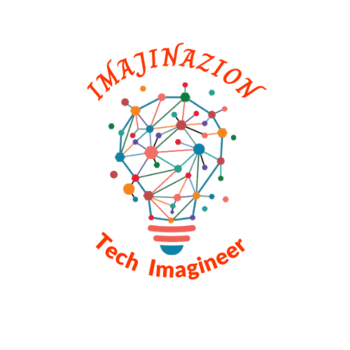
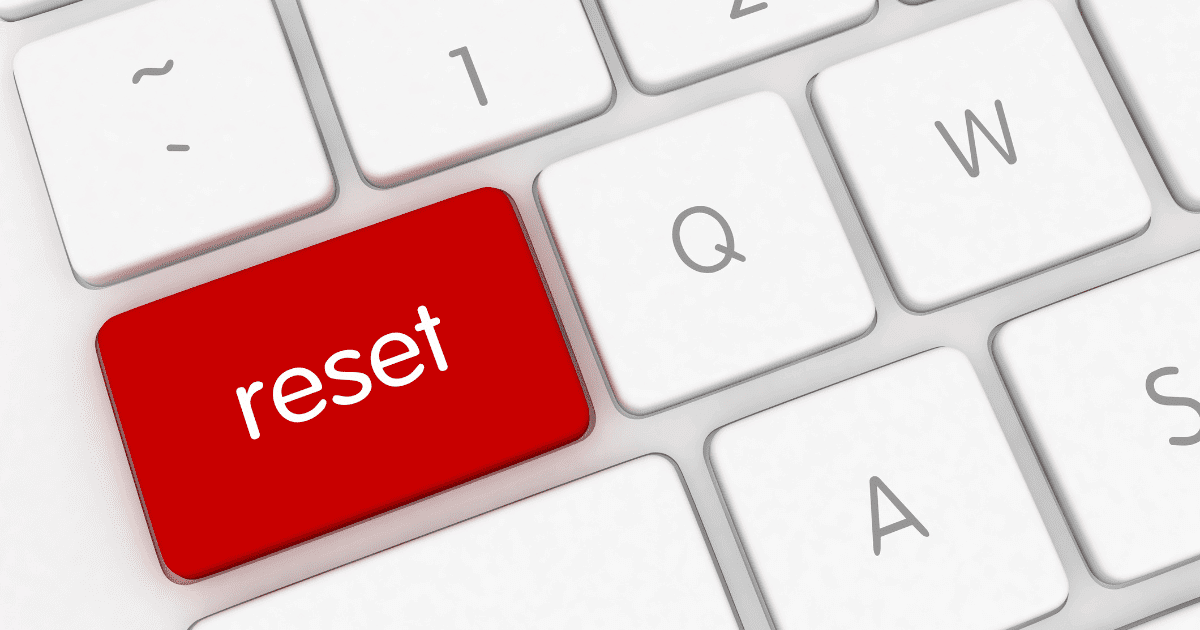




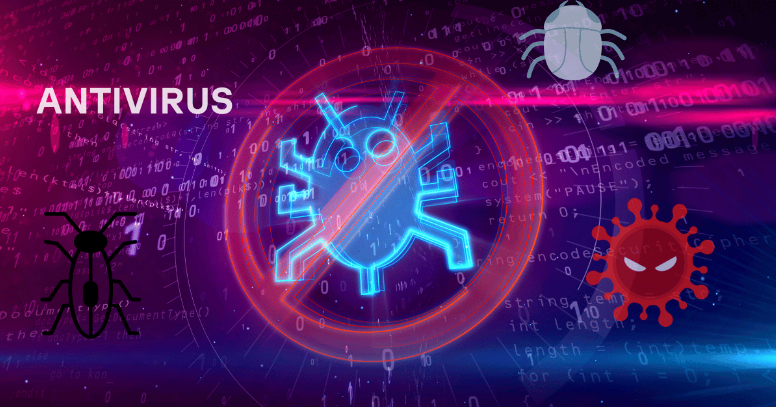
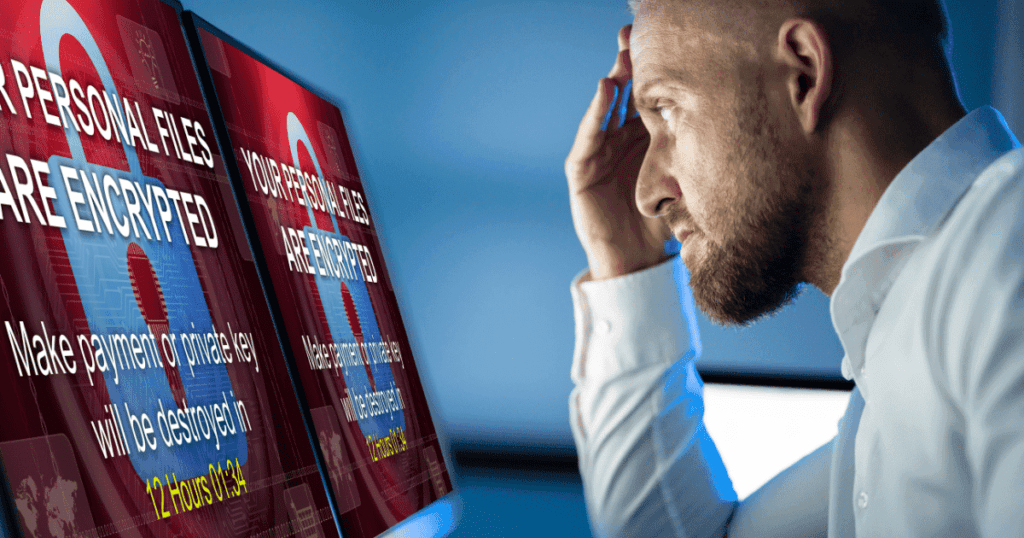
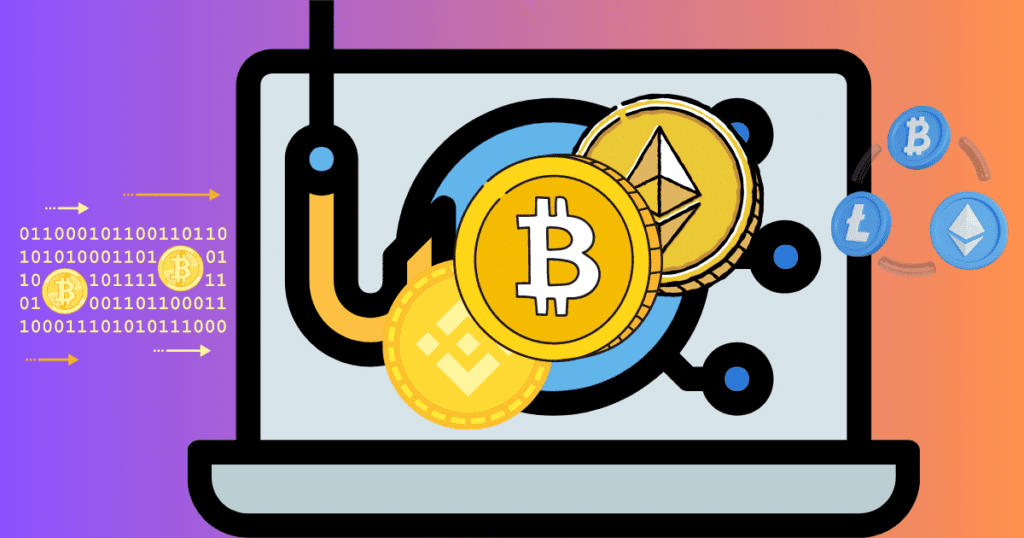
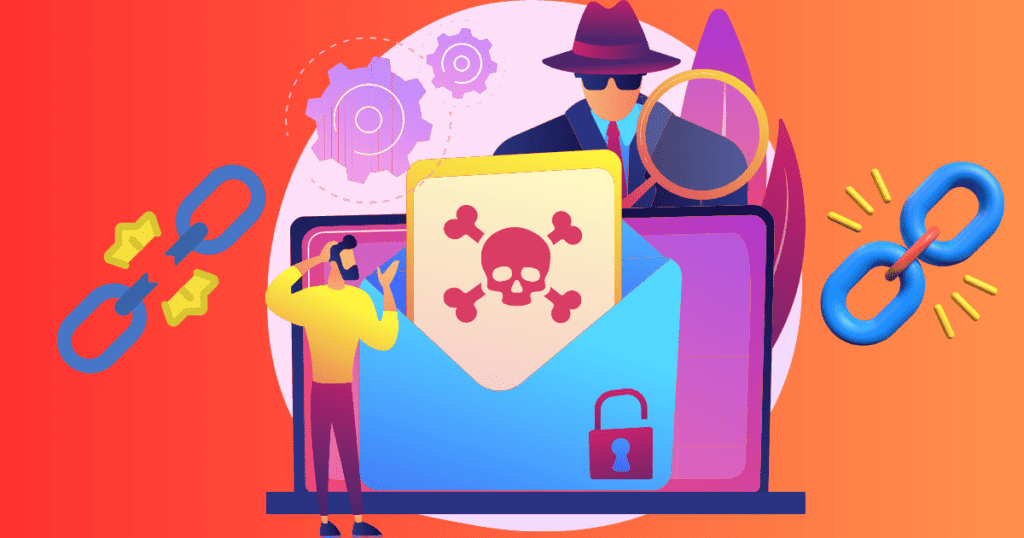

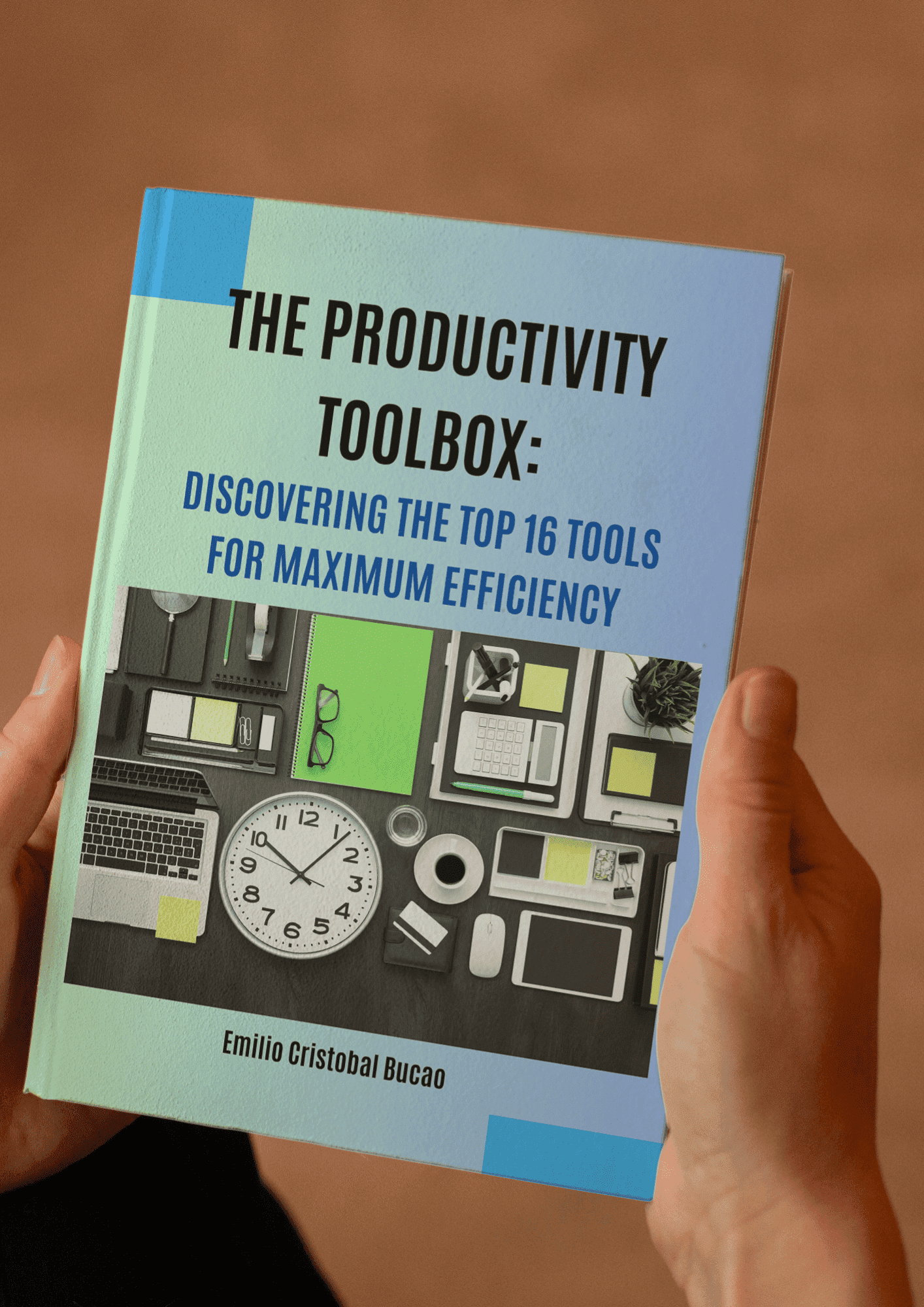

I¦ve been exploring for a little bit for any high quality articles or weblog posts in this kind of space . Exploring in Yahoo I at last stumbled upon this web site. Studying this information So i am happy to show that I’ve a very just right uncanny feeling I came upon just what I needed. I most without a doubt will make sure to do not put out of your mind this web site and provides it a look on a continuing basis.